
Getting Ready For Surround Gaming:
Earlier on, we installed Matrox’s Surround Gaming Utility (SGU), which features a comprehensive list of games that are said to be supported. When we first started the programme up, it searched and found some of the games we’d installed but not others which we’d installed in unorthodox locations.Although it was a bit of a pain to have to locate various game executables for the Surround Gaming Utility ourselves, it's good that we’re given the option to do just that. You’ll notice in the screenshot below that some of the games are highlighted red – I hadn’t optimised these games at this point, so it’s merely an indicator that they haven’t been optimised yet.
Optimising a game is simply a case of clicking the button and letting SGU do the rest – what SGU does is alter the game’s configuration files to allow it to work at the uber-wide resolutions the TripleHead2Go supports. It saves you having to go and do this manually, saving you quite a bit of donkeywork.
In total, Matrox claims that over 200 titles work with the TripleHead2Go – that's a pretty long list (especially after having to count the games listed manually). In order for a game to receive official support, it must meet the following criteria:
- The game supports a TripleHead resolution either natively or through editable configuration files or registry entries.
- The in-game FOV (Field of View) must be adjustable to an appropriate wide-angle FOV.
- There are no known graphical anomalies for in-game 3D rendering of 3D scene on TripleHead.
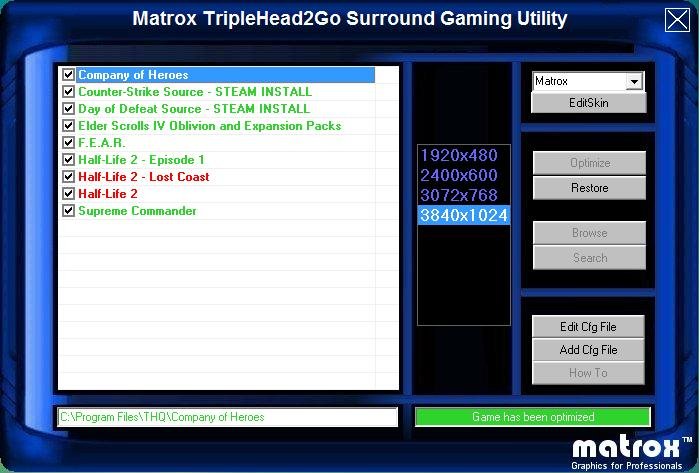
Once I’d optimised all of the games with Matrox’s Surround Gaming Utility, it was time to start playing some games. Or so you would think...
When we looked at the TripleHead2Go Analogue Edition, games would simply maximise across the three displays, meaning things would look a little “strange” because there were some rather large bezels breaking up the display. Straight lines didn’t look like straight lines, even if you had three identical displays because of this.
Thus, Matrox went ahead and created a tool to help alleviate this potential downfall. The bezel management utility, which you may have seen a button for on the previous page, is a simple, intuitive and clever idea to help end users make objects spread across more than one display look right, regardless of the bezel size on your displays. It’s a blue screen with a set of lines that you line up by simply moving the picture on the outer displays inwards until the lines are straight.

Using bezel management actually makes for a more realistic gaming experience because objects and scenery don’t look silly when spread across two or three of the screens. The graphics card is still drawing the pixels that the TripleHead2Go “removes”, and is sending them to the TripleHead2Go. As far as it’s concerned, it’s still displaying at 3840x1024 – the TripleHead2Go is simply hiding the pixels behind the bezels.

MSI MPG Velox 100R Chassis Review
October 14 2021 | 15:04








Want to comment? Please log in.