
Features and Specifications
Unlike almost every other netbook on the market today, Asus has chosen an Atom Z520 ‘Silverthorne’ processor normally used in Mobile Internet Devices instead of the usual Atom N270 ‘Diamondville’ CPU.The Z520 is slightly more feature rich than the N270 – in addition to MMX, SSE, SSE2, SSE3, SSSE3, Hyper-Threading and Enhanced Intel SpeedStep Technology support, the Z520 includes XD bit (similar to NX bit) and Intel Virtualization Technology capabilities as well.
It also features a lower thermal design power as well – 2W compared to 2.5W on the N270 – as it’s designed to be used in form factors smaller than your typical netbook. Sony is also using the Z520 processor in its P-series lifestyle not-netbook.
The Atom Z520 has a lower clock speed than the N270 (1.33GHz vs 1.6GHz) and it’s also probably binned for lower power consumption during the manufacturing process as well. Not only is the thermal design power lower, but the Z520 also affords a lower average and idle power consumption than the N270. The rest of the spec is fairly typical of netbooks these days:
- 8.9" glossy LED-backlit WSVGA (1,024 x 600) screen
- Intel Atom Z520 processor
- Intel US15W chipset
- 1GB DDR2 memory
- 10/100 Ethernet
- 802.11 b/g wireless (n not confirmed)
- Bluetooth
- 32GB SSD
- Windows XP Home Service Pack 3
- Optional 3G data connectivity, GPS and DVB-T TV Tuner
- Integrated webcam (resolution not confirmed)
Sadly, one of the biggest disappointments we’ve had with the T91 is the fact that the battery is non-removable – it’s likely to put a lot of potential buyers off. However, because Asus has used a lower-power CPU, the company claims that the T91 will be able to survive for up to five hours. We’re assuming that’s a best-case scenario though with screen brightness turned down and wireless networking disabled, so presumably normal use will be closer to four hours – we’ll be sure to test that further once we’ve got a production model in for review.
Moving around the T91 reveals a familiar set of connectivity options. Along the left hand edge, there is the power connector, a USB 2.0 port and a ‘Disk Expander’, which enables you to add in an MMC, SD or SDHC memory card to increase the permanent storage up from the basic 32GB of solid state storage included as standard. This is in addition to the multi-card reader slot on the front edge as well, which serves more as removable storage.
Onto the right hand edge, there’s the 10/100 Ethernet connector, a USB 2.0 port, headphone and microphone jacks and a strange inclusion – a DVB-T TV tuner. We’re not quite sure why Asus has decided to integrate a TV tuner, but it’s certainly a step away from the norm for low-cost sub-notebooks – the good thing is that it is an optional extra. Other optional extras include 3G data connectivity and GPS, giving you the functionality required to turn the T91 into a fully connected travel guide.
With this in mind, Asus has said that it will be selling 3G-enabled Eee PC T91s through mobile operators, although the company hasn’t announced who it is partnering with at this time. We wouldn’t be surprised if Asus teamed up with Orange though, since that is the mobile phone operator it teamed up with for the 3G-enabled version of the Eee PC 901.
The stylus is stowed in the front right hand corner and is magnetically secured in place – a simple, but effective way of making sure the stylus doesn't just fall out when you're carrying the T91 around with you. Finally, on the back, there's a VGA connector and a locking mechanism (compatible with Kensington's products) should you want to securely attach the T91 to something that isn't going to be quite as easy to move.
The power button is housed in the bezel surrounding the touch-sensitive screen, which also houses the webcam (resolution is not confirmed, but we expect it to be 0.3 megapixel). Instead of being a push-switch, it's a sliding type so that if you're using the device in tablet form, you're not going to accidentally press the power button, turning the machine off in a barrell of frustration. Next to the power switch there's a toggle button for the touch-sensitive display, allowing you to turn touch sensing on and off.

MSI MPG Velox 100R Chassis Review
October 14 2021 | 15:04









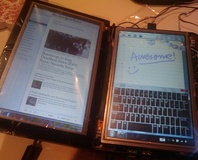




Want to comment? Please log in.